
Get your USD MasterCard in minutes
Top up in USDT and pay worldwideIssued in 2–15 minutes
USDT top-ups
Apple Pay & Google Pay Support
Global payments with MasterCard
Financial freedom on your terms
Borderless payments
Pay for goods and services online and offline, anywhere in the world. Your virtual card is always ready.
Direct USDT top-up
Top up your card directly from your Bitbanker USDT balance.
Tap-and-go convenience
Add your card to Apple Pay or Google Pay
and enjoy seamless contactless payments.
Online shopping without borders
Pay for subscriptions and shop at any online store around the globe.
USD-based account
All transactions are processed in USD, providing stable and predictable spending.
Start using your card in 3 simple steps
Step 1
Top up your balance and buy USDT
Step 2
Complete KYC
Step 3
Issue and activate your card
Your assets in one app
Get the app
Currently available for Android
Your Bitbanker Account
is your card control center
Instant issuance
Get your card details immediately after it's created
Freeze & block
Lost your phone? Instantly freeze or block your card to protect your funds
Clear transaction history
Track every transaction right from your account.
Security
first
MasterCard Standards
Global fraud protection and 3D Secure technology.
Bitbanker-grade security
Secure asset storage and multi-layered authentication.
Full control
Only you manage access to your card and operations.
Order a virtual card directly on Telegram
Order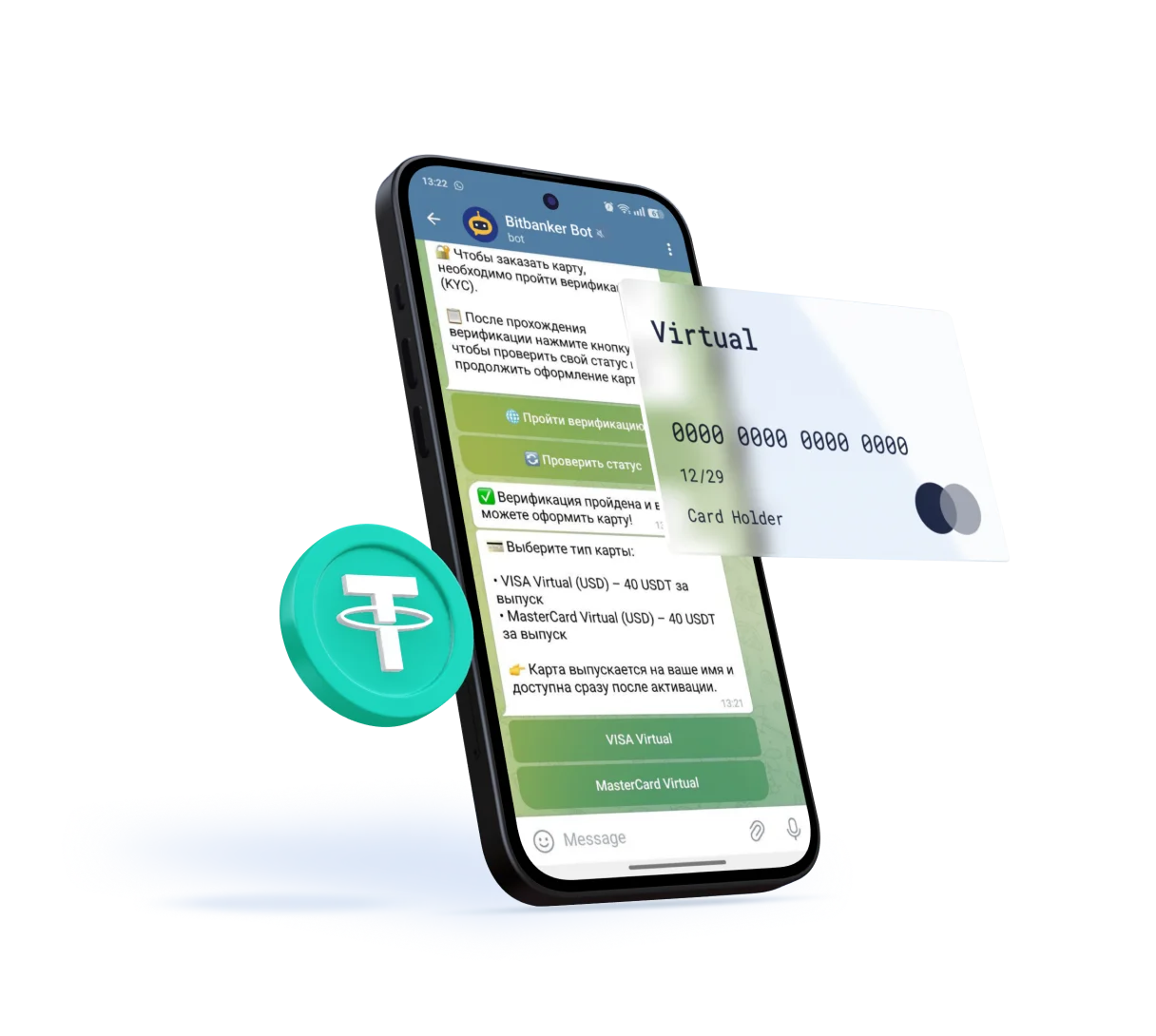
Bitbanker Card — Frequently Asked Questions